In ACE Studio, each note carries one syllable.
Make enough notes before you type in your lyrics.
Edit line by line
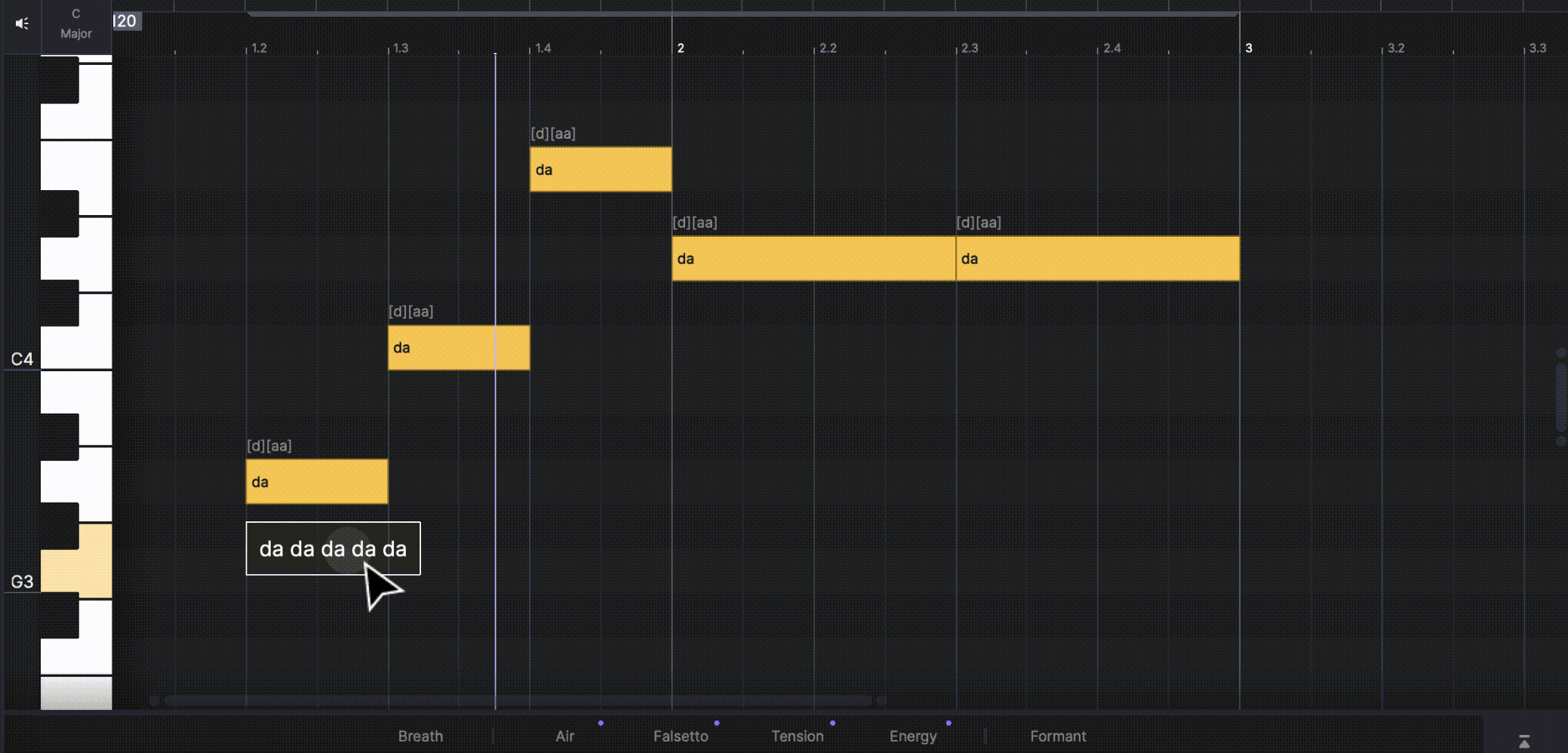
When you have input your melody, each note will carry one default lyric “da”. All notes will be divided into lines based on gaps. Lyrics of each line will be shown below notes.
- Click on the line to edit. Use “-” to create sustain notes.
- Press [Enter] or click outside the text box to confirm your edit.
Edit note by note

Double-click on a note to edit its lyric.
- Press [Enter] or click outside the text box to confirm your edit.
- Press [Tab] to confirm the lyric and jump to the next note.
- After typing in more than one lyric, the rest syllables will be filled into the following notes.
Edit in lyrics panel

Select “Edit Lyrics” from the right-click menu on selected notes to open the lyrics panel.
In this panel, you can edit lyrics in a more structured way.
- Short cut key [Ctrl / Cmd] + [E] (*Only when you have selected at least one note)
Lyrics from files
Lyrics can be imported from a MIDI file, MusicXML file, and UFdata file.
Learn more: Edit lyrics and consonants
Email to support@acestudio.ai if you need support.